Learn how to securely SSH into your HostGator cPanel with this easy step-by-step guide, including generating SSH keys, setting permissions, and connecting from your terminal.
Introduction:
If you’re managing your website on HostGator, using SSH (Secure Shell) to access your cPanel can make it easier to manage files, databases, and other tasks directly from the terminal. In this guide, we’ll walk you through the process of setting up SSH keys, configuring permissions, and connecting to your cPanel via SSH.
Step 1: Generate SSH Keys on HostGator
The first step is to generate SSH keys on your HostGator account.
- Log in to your HostGator cPanel.
- Go to the SSH Access section, which is often located under Security or Advanced settings.
- Click on Manage SSH Keys.
- Select Generate a New Key.
- Key Name: You can leave this as the default or give it a custom name.
- Key Type: Choose RSA.
- Key Size: Use at least 2048 for better security.
- Password: Enter a strong password for the key.
- Click Generate Key to create the public and private SSH keys.
- Once generated, authorize the public key by clicking Manage Authorization.
Step 2: Download the Private Key
Once you’ve generated the SSH keys:
- In the Manage SSH Keys section, locate the private key and click View/Download.
- Choose Download Key to save the private key to your local computer.
- Move the private key to your ~/.ssh/ directory for better security
Example command:
mv /path/to/downloaded_private_key ~/.ssh/id_rsa_hostgatorStep 3: Set Correct Permissions for the Private Key
To ensure the security of your SSH connection, you need to set the correct permissions on the private key file:
- Open your terminal and navigate to the .ssh directory:
cd ~/.ssh/ - Use the
chmodcommand to set the appropriate permissions:
chmod 600 id_rsa_hostgator This will restrict the file’s access to only your user account, preventing unauthorized users from using it.
Step 4: Connect to HostGator cPanel via SSH
With the private key properly set up, you’re now ready to connect to your HostGator cPanel using SSH.
- Find your HostGator SSH details:
- In the SSH Access section of your HostGator cPanel, you’ll find your SSH username and IP address. Make a note of these.
- The username is typically in the format
username@domain.com. - The IP address is usually the server’s IP, like
108.179.234.145.
- Open your terminal and run the following command:
ssh -i ~/.ssh/id_rsa_hostgator your_username@your_ip_addres3. Enter your SSH key password when prompted. This is the same password you set during key generation on HostGator.
4. Once authenticated, you’ll have secure shell access to your HostGator cPanel, allowing you to manage your website files, databases, and more directly from the command line.
Troubleshooting Tips
- Permission Denied Error: If you encounter a “Permission denied” error, check that your private key is set to
chmod 600. - Too Many Authentication Failures: This error means the SSH client is trying too many keys. Use
IdentitiesOnly=yes:
ssh -o "IdentitiesOnly=yes" -i ~/.ssh/id_rsa_hostgator your_username@your_ip_addressEnsure Password Matches: Make sure you have the correct password for the SSH key, as you will need it to complete the authentication.
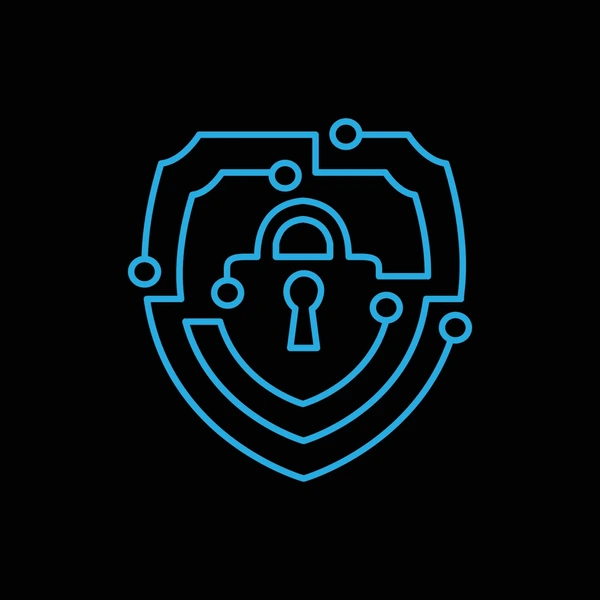

Leave a Reply